Instructions
1. Setup
Metauni uses Roblox for the 3D virtual environment with voice chat and Discord for community discussion and organisation. Roblox is necessary, Discord is optional (but recommended). Both applications can be used on PC, Mac, iOS and Android. To set up spatial voice, Roblox’s voice chat, you will need 5-10 minutes and a photo ID showing that you are at least 13 years old.
We recommend that you open the links in each step in a separate tab, so that you can refer back to these instructions:
- Create a Roblox account.
- Complete Age verification on the Settings page (under your Birthday).
- Toggle Enable voice chat to On on the Privacy page (if you don’t see this toggle and you completed Step 1, try refreshing your page).
- Enter metauni. Once you click “Play” you will see a prompt to “Download and Install Roblox” which you can ignore if you have already installed the game: wait and the Roblox application should be launched.
- It is not the case that anything goes at metauni, please check the Roblox rules and use common sense (do not be verbally abusive, for example).
If you’re giving a talk, see the instructions for speakers. If you’re looking for information on tablets or microphones compatible with Roblox, see hardware. There are also instructions for video editing.
2. Discord
The installation of Discord is recommended:
- Create a Discord account.
- Join the Discord, the official Discord server for metauni. If that link doesn’t work properly for you, open Discord, click the large Plus “Add Server” button on on the left hand side, click “Join a Server” and paste
https://discord.gg/9yBaAxPSK8into the textbox.
3. Troubleshooting
Here are the most common problems and what to do about them.
The only serious problem we commonly encounter is Roblox voice chat failures. Roblox’s voice chat is in beta, and is not always reliable. Sometimes it will fail to start properly when you join an experience, or it will stop during a talk. It may sometimes happen that you can hear some people but not others. Usually this is resolved by leaving the game and rejoining. It seems there are multiple causes, and in general that the voice chat is just more vulnerable to interruption than say a Zoom call. That means if your WiFi connection is spotty, or bluetooth headphones lose connection momentarily etc., Roblox voice chat may fail. Here is a checklist we recommend:
-
Try rejoining the experience (multiple times).
-
Try cycling through the audio devices in the Roblox settings.
-
Try joining a different WiFi network.
-
Try to join the experience with plugged-in headphones (rather than Bluetooth).
-
Try restarting your device.
-
Try to make sure bandwidth heavy applications like Dropbox are disabled.
Some other problems:
-
If you installed Roblox on Windows from the App Store, try installing the version of Roblox from roblox.com.
-
If you’re having camera problems, try switching your Camera Settings to
Default (Classic). -
If you have trouble connecting to Roblox (and you have clicked Retry a few times) you might have to turn off your VPN.
-
You may have problems using Firefox on the Roblox site.
-
If your mouse gets locked try zooming all the way in with
Iand then out withO. -
When drawing on the metaboards you might want to turn off the in-game chat by clicking on its icon (next to the Roblox icon in the top left).
4. The Basics
Roblox is a 3D game environment in which you move your character with the arrows keys or W, A, S, D, jump with Spacebar, and look around by holding down the right mouse down or doing a two-finger drag on a trackpad. You can click your mouse or tap your trackpad to interact with interface elements in the world (such as the whiteboards).
-
To use the in-game chat press
/or click on the appropriate icon in the top left corner of the screen. Roblox text chat is moderated, and you will be unable to post URLs and other kidns of information. We use Discord for this kind of communication. -
You can trigger animations by typing in the chat: type
helloto wave orgg,yayto applaud. You can access more animations, such as waves, by pressing.. You can enable additional animations on the Roblox website. -
It’s convenient to quickly toggle between fullscreen and windowed, which is
fn + F11on a Mac, but you’ll have to first disable the “Show Desktop” shortcut in System Preferences. -
You can zoom into your character’s point of view by pressing
Iand then out again withO(for “out”).
4. Spatial voice
Roblox voice chat (spatial voice) is positional, which means that you only hear people when you are close to them and the volume fades to nothing as you move away. You can see who is speaking by looking for a green coloured microphone icon above their head.
-
When you join a game, including when you are teleported to a new place by a portal in the metauni Hub, your voice chat will be muted. You will need to click the microphone icon above your head to unmute.
-
Voice chat is unmoderated, but you can have your account suspended or banned for abusive behaviour (use common sense).
The microphone status indicator above your head has the states shown below. From left to right, these represent: loading, loaded and muted, loaded and unmuted. There is an additional state that may encounter, which looks like loading but with a small red triangle with an exclamation mark. This indicates some problem with the voice chat. If you click the icon, usually the voice chat system will reset and begin to work; in rare cases you may have to leave the experience and rejoin.
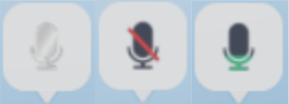
4.2 Privacy and age-verification
The official instructions are here. Roblox says that they never store “raw ID document data” but in order to verify your age, they send the picture of the government-issued ID that you upload to a third-party company called Veriff (FAQ). They say in the FAQ that “Information uploaded to Veriff is retained for a period of 90 days. After this period, the uploaded data is removed from Veriff.”
It is worth reading Veriff’s privacy policy.
A human will be involved if the automated verification tool (the Robot) is not able to reach a decision on its own. This may occur, when the picture is blurry or the Robot runs into some other difficulty in analysing the verification session.. In the case of fully automated decision-making, where the decision has a significant effect on you, we will be transparent about such processing.
7. VR
Some advice for using metauni with VR devices: